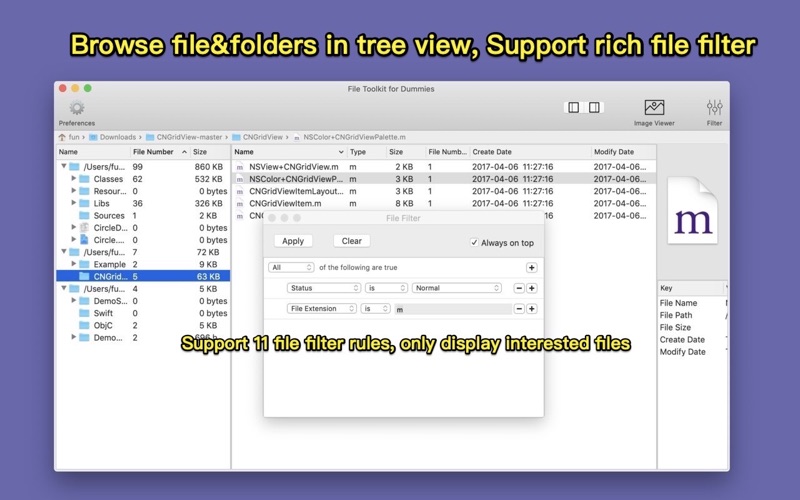
* Intuitive. disk and folders are list as tree, file number and file size are list directly .
* Dummy and easy. powerful and rich mouse operation support, you can do everything just with mouse, such as file browser, image view, video play and etc
[Key Feature]
1. Show file number and file size in folder, file sort support .
2. Powerful file filter support.
3. Easy-to-use image viewer support, support all popular image formats.
4. Embed powerful and Easy-to-use FFplay video player, all popular video formats support. support to play videos concurrently or play videos one by one automatically.
4. Support stay in status bar, easy to access it anytime
5. Rich keyboard shortcuts and mouse operation support.
6. Embed many small handy file tools
[How to use]
1. Drag&drop folder to the left of the view
2. App read the content of folders and show it in tree view
3. the tree view and table list view all support rich-click menu
[FAQ]
1. How to operate with mouse easily?
A: you can operate the file browser just with a mouse
1) mouse scroll on thumbnail can switch file quickly
2) mouse click left or right part of thumbnail can switch file easily
3) mouse right click on thumbnail can open file quickly
2. When read home folder, why app ask for privilege?
A: Because these folder is protect by OSX, so if third party App access these folder and files, system will prompt use to authorize. please go to "System Preferences" ->"Security&Privacy" to set the privilege
3. How to open file quickly?
A: Right click on image view
4. why can not filter with video duration, image width and etc?
A: It is because file meta data is disabled by default, meta data include video duration, video width/height, image width/height and etc, to speed up loading files, meta data is disabled by default, please go to preferences to enable it and reload files again, or get metadata manually from the right-click menu in outline view.
5. Embedded FFplay skill
A: in FFplay play option from preferences, there are 3 choice
1) when set "Play one video at a time", will close video before open new video
2) when set "play videos one by one", will add video to queue, all videos in queue will play automatically one by one
3) when set "play videos concurrently", will play all videos in queue concurrently
5) Users can click "close all ffplay" from menu to close all videos
[Contact]
[email protected]


